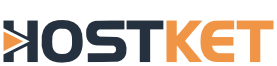Switching to a new host can be a complicated process. Follow the steps below to ensure that your move is smooth and painless.
Step 1: Sign up with your new hosting company
The first step is to join your new host. Do NOT cancel with your old hosting provider or tell them you will be canceling. Keep this a secret from your old host or they could prematurely terminate your site and cause downtime.
Step 2: Make a backup of your files
At this point, you should have hosting accounts with two hosting providers (the old host and the new host). You will now migrate your entire site from the old host to the new one. This can be done by connecting to the old host's FTP and downloading all your files and then connecting to the new host's FTP and uploading all your files (maintaining the same file and folder structure).
If you choose to make HOSTKET your new host, we may transfer your entire site over free of charge!
Step 3: Backup the databases
You must also backup any databases on the old host (contact the old host for instructions) and upload the backup files to the new host via FTP. You must then restore your databases from those backup files; this can be done via SSH or cPanel's phpMyAdmin.
Email
Emails do not normally transfer, but you can archive your emails from the old host by making a POP3 connection to each email address; this way all the old emails are downloaded to your local computer. The new host will not have those old emails, but the new host will be able to get new emails. If you choose to make HOSTKET your new host, we may transfer your entire site (files and databases) over free of charge! If your old host used cPanel, we may be able to transfer emails as well.
Step 4: Update DNS
After you have all your files on both hosting accounts, it is time to change your domain name's DNS. Your new host will provide you with the correct name servers (DNS). You may need to contact the new host to find out what DNS settings you will use for your domain name. DNS name servers usually look like this (replace yourhostname.ext with your host's actual domain name):
- ns1.yourhostname.ext
- ns2.yourhostname.ext
Once you have the correct DNS, go to the registrar, which is the company where you purchased your domain name to make the change. If you purchased your domain name from your host, you usually need to ask them to make the DNS changes for you. You can tell them something similar to:
Hello. My domain with you is _______.___ ; please, change my domain name's name servers to ns1._______.___ and ns2._______.___ .
If you bought your domain name from HOSTKET, we are more than happy to help you or even make the DNS changes for you.
Step 5: Wait to propagate
Once your DNS changes have been made, you will need to wait 48 hours from the time of the change before your site will load from the new host. During this 48 hour period, your DNS is propagating worldwide and your site will be randomly loading from either the old host or the new host. Once the two days is complete, your site will only be loading from the new host.
Step 6: Cancel hosting with the old host
After the 48 hours have passed, your updated DNS will be fully functional. You will now contact your old host and cancel your hosting account with them. If you originally bought your domain name from the old host, do not cancel your domain registration.
By following and completing all of the steps above, you will have successfully switched hosts with no downtime at all!